TLDR: it seems that the most important for pairing this sensor with Smart Life or Tuya Smart is to start the pairing on the application side BEFORE you press the reset on the sensor.
If this is not enough, check the other recommendations below.
The sensor is NOT correctly recognized by Zigbee2Mqtt in my tests, it can be registered however the values are not available.
The recommended application Larkkey Smart is not available on Google Play.
However, this sensor works also with Smart Life and Tuya Smart accordind to my tests
The hard part is to make the sensor to blink more than one time at ~1second. When you achieve this you should be able to add the sensor to your Smart Life app and Tuya Life. Of course, you need a ZigBee hub/bridge to connect a ZigBee sensor to smartphone via Cloud.
Steps that I recommend:
1. Verify that you really received the Zigbee version. Check the label on the back of the LARKKEY sensor box to write ZigBee in English, as in the picture below.
2. Also check that you have TT081 on the box as below.
4. If you already removed the isolator earlier, take the battery out again and press the reset buton shortly. You might see a small blink of the blue LED, consuming the energy in capacitors. Let it few seconds more before putting back the battery.
5. Put back the battery and the cover of the battery. The LED should blink shortly. Try to only connect the battery once, avoid to disconnect/reconnect
6. Now pray to work. It might require multiple attempts until you make the LED to blink multiple times and to enter pairing mode.
- be at around 1m close to the ZigBee hub, just to be sure
- start the pairing on the Smart Life application (click + then "Add Device"). It seem to be very important to have the application waiting BEFORE putting the sensor in pairing mode
- press and hold the reset button
- the LED will light blue continuously couple of seconds
- the led will dim shortly; at this point, the LED should start blinking at ~1 second interval and you can stop pressing the reset button and the sensor should show in the application in couple of seconds
- if the LED stay lit continuously blue after dimming once, it did not work. Continue to press the reset until the led stops lighting, not sure if/how this helps
- wait a random number of seconds (>10)
- try again :( it will eventually work, as you can see below:
Hope this help. It is a big philosophy to connect this sensor, unlike other sensors that I worked with.

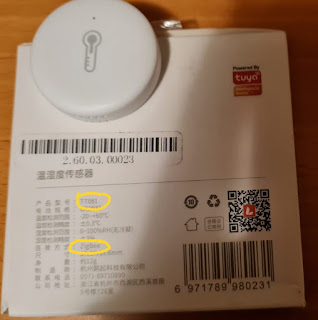




Comments